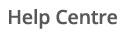Select Settings > Parameters from the Navigation bar.

Open the Tree and select your Site.
Your temperature and weather data can be set using the Temperature Area. This is automatically updated based on your other location settings, however, this may not be immediate if you have changed or newly added your location settings.
To manually select a Temperature Area, you can use the dropdown menu in Location.

Alternatively, you can select a Temperature Area from the Map.
Ensure that you have Set coordinates and click the button showing a map ‘pin’ to open up the Temperature Area Map.


 The red pins illustrate Temperature Areas whilst the blue pin shows your site’s location.
The red pins illustrate Temperature Areas whilst the blue pin shows your site’s location.
More information appears when you click a red pin. This includes distance from your site.


Click Select this area to amend your settings.
Adding Radius Circles can help choose the nearest Temperature Area. To do this, select the settings icon in the top right and tick the Radius Circles option.


To close the Temperature Area Map, use the X icon in the top right corner.
Click the Save icon.