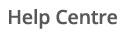You can download or export your data in a graphical or spreadsheet format.
Downloading in a graphical format
You can download Dynamic and Static reports into a PDF or PNG format.
After running a report, select the Download icon.
Choose Download as PDF or Download as PNG.

Downloading into a spreadsheet
You can download Dynamic and Static reports into a CSV format.
Dynamic > Timeline/Calendar/Comparison
Select the Table icon.
![]()
Then select the Download icon from within in the Table view.

League Table
Select the Download icon and choose Download as csv. This is located on the top right of the League Table tile. This will download all sites or meters in the
Static Reports
You can download any Text report in to a spreadsheet using the Download icon.
Exporting your Half Hourly data
You can download your data in half hourly intervals using the below Static > Energy reports.
| Meter Sequential – Variable Length – CSV kWh – Electricity |
| Meter Sequential – Variable Length – CSV Export – Gas |